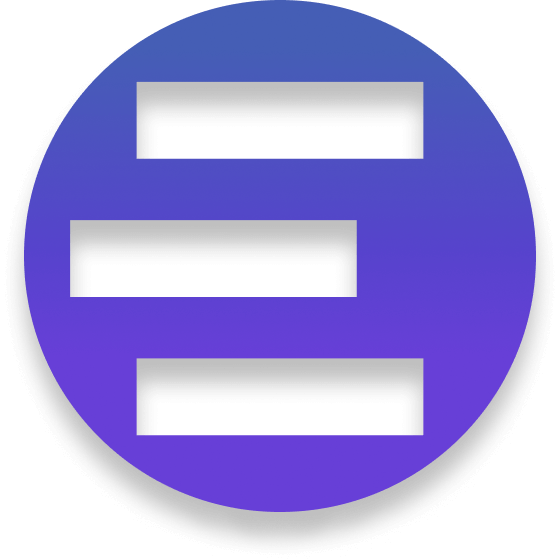Getting Started with Codia AI Figma to Code
Hi! Welcome to the Codia AI Figma to Code. Today I will guide you step by step on how to generate code using the Codia Figma plugin. Let's embark on an easy AI-powered work journey.
Codia revolutionizes the way Figma designs are brought to life, transforming them into Production-Ready Code effortlessly for both web and app platforms. This breakthrough tool dramatically boosts the efficiency of the design-to-code process. It offers robust support for a diverse array of technologies, including HTML, CSS, JavaScript, TypeScript, Tailwind, React, Vue for Web/H5, along with iOS, Android, Flutter, Swift, SwiftUI, Objective-C, Java, Kotlin for app development.
To convert your designs into extendable, production-ready code with Codia, just follow three simple steps. Experience a remarkable 10X surge in your UI development productivity.
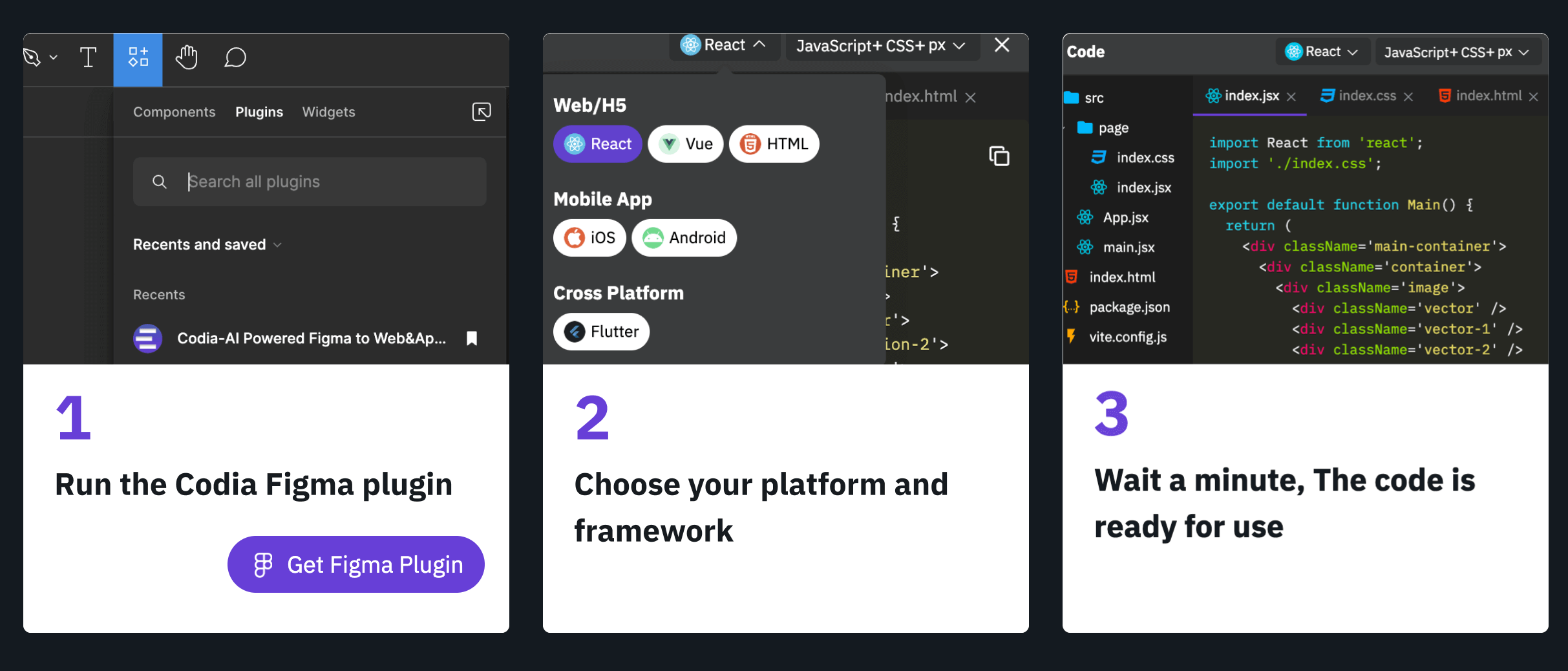
Step 1: Run the Codia Figma Plugin
There are two paths to open and install our Figma plugin.
- One path is to first open your design file, then search for Codia in the plugin menu in the top left corner.
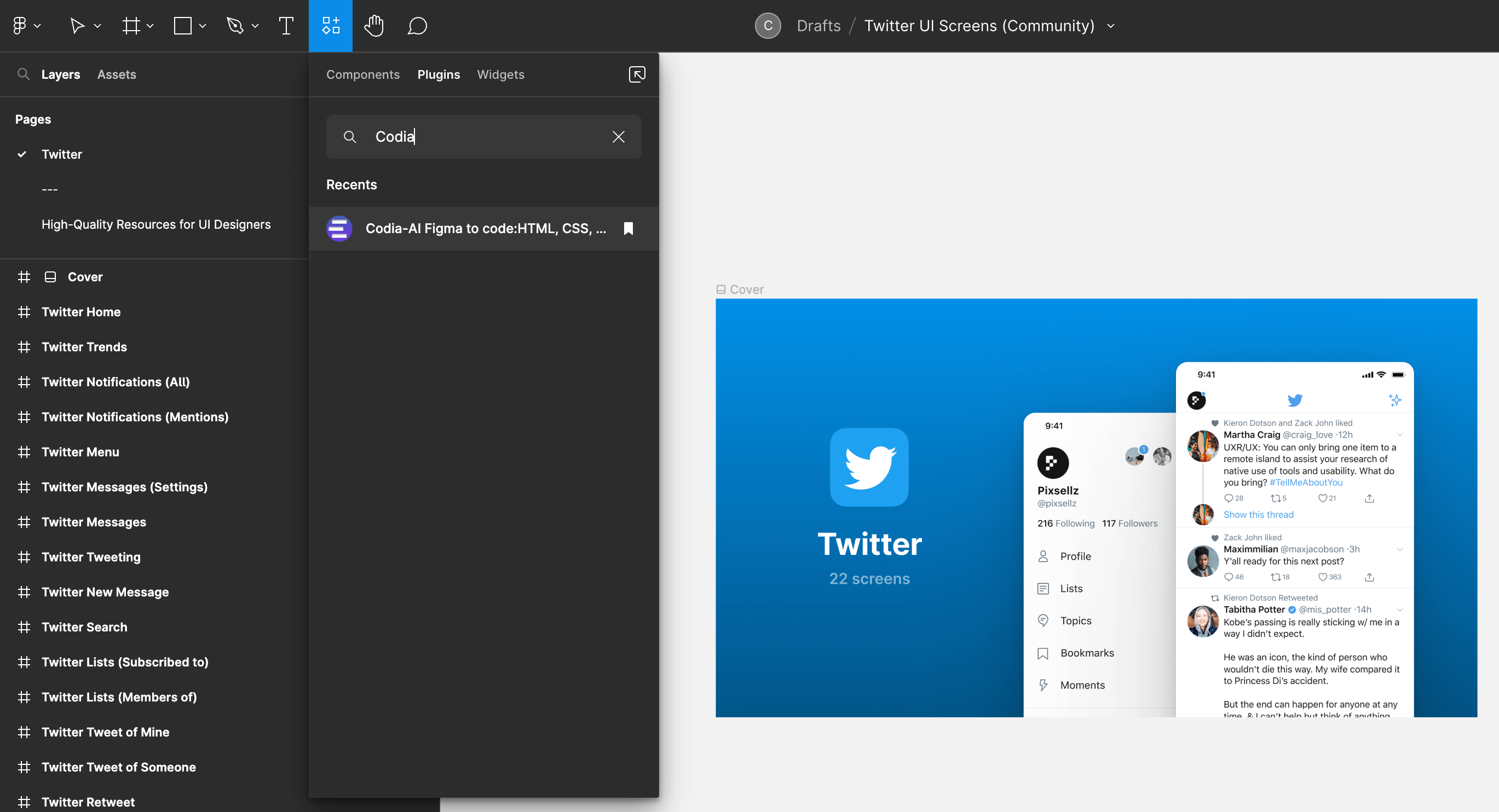
Clicking it will open our plugin, and you can start using it normally.
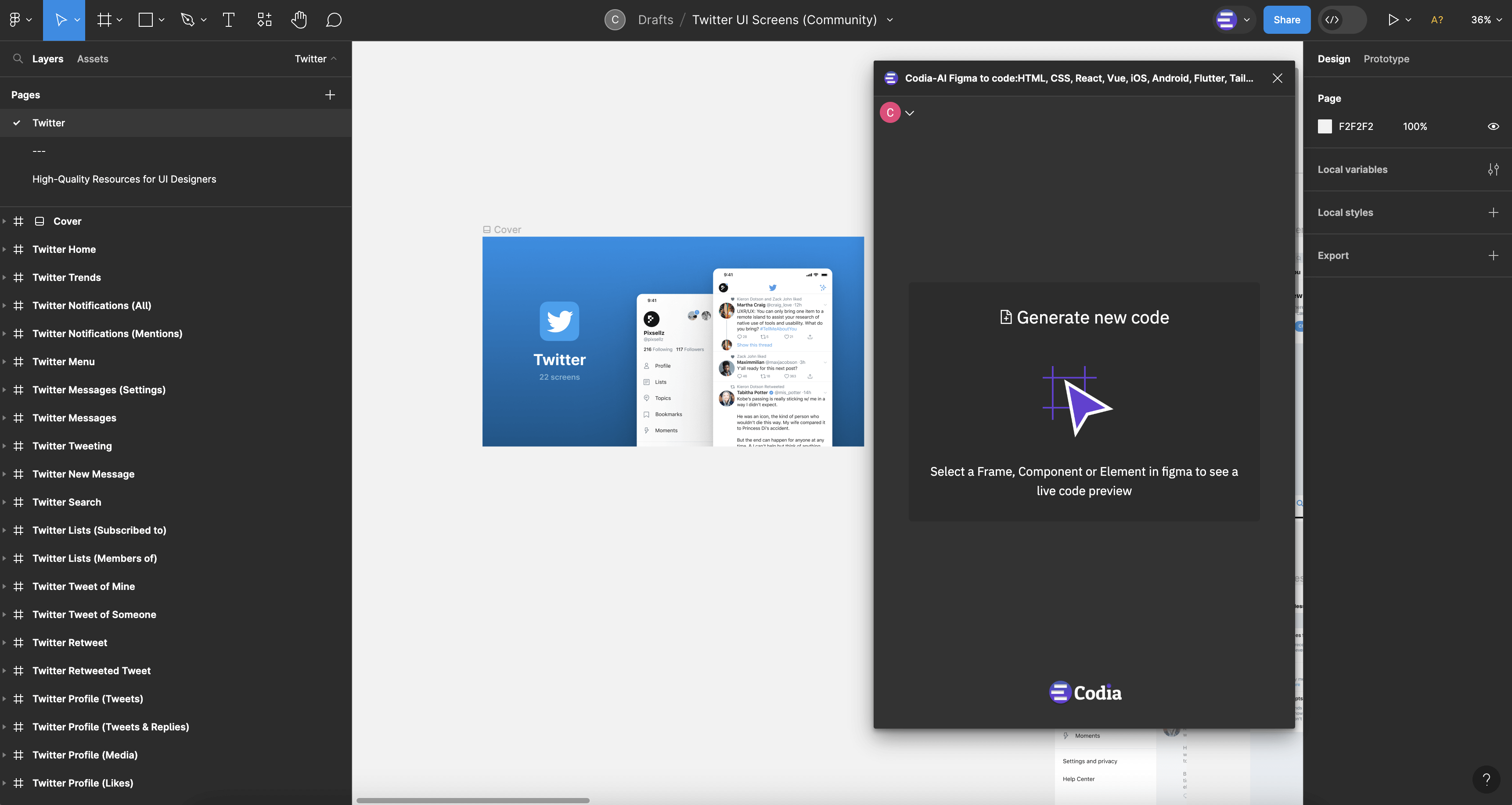
- And the other path is that you can directly open our plugin's page Codia-AI Figma to code: HTML, CSS, React, Vue, iOS, Android, Flutter, Tailwind.
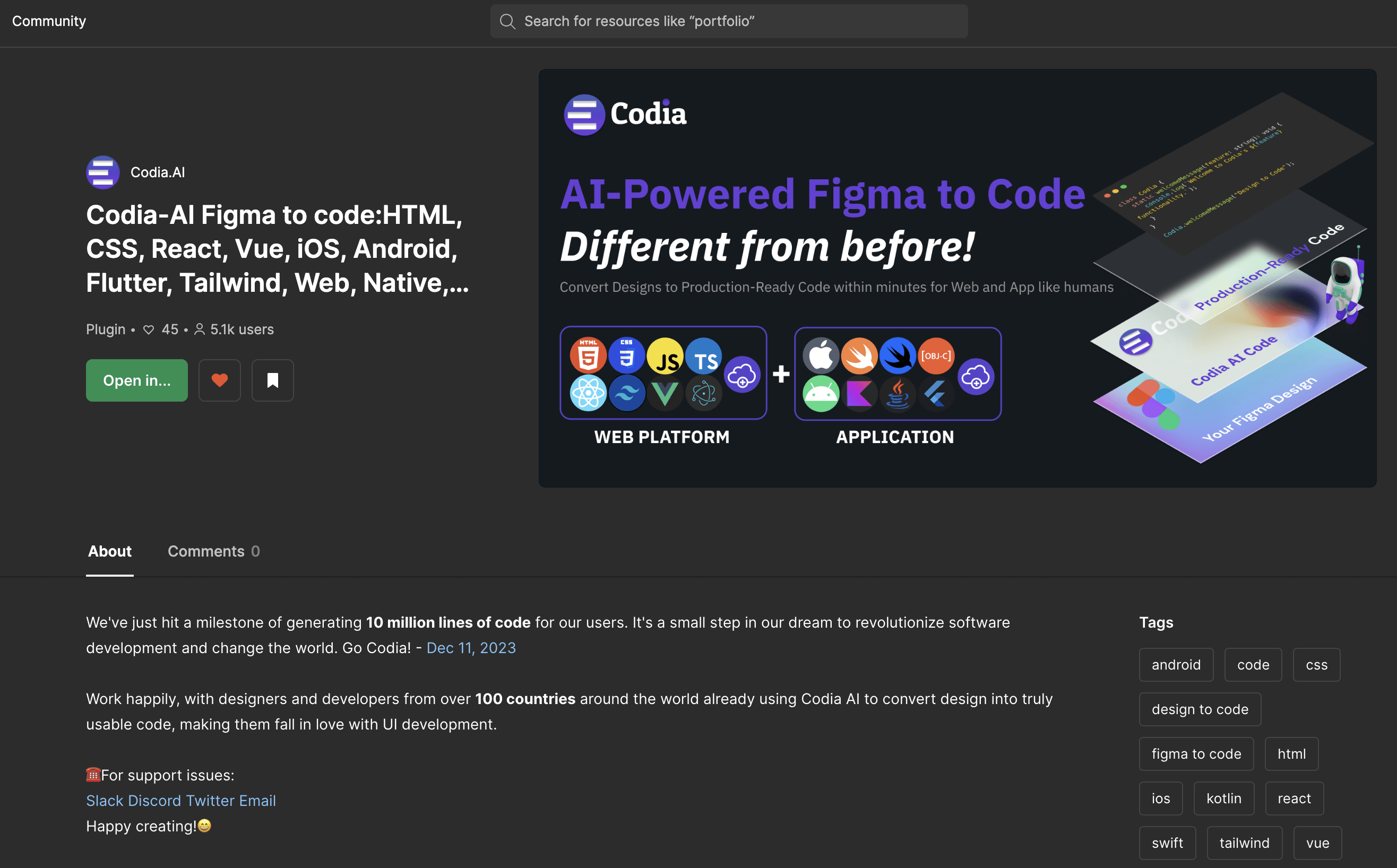
Find the Open in... button, then select the design file you want to use. You can directly open your design in Dev mode.
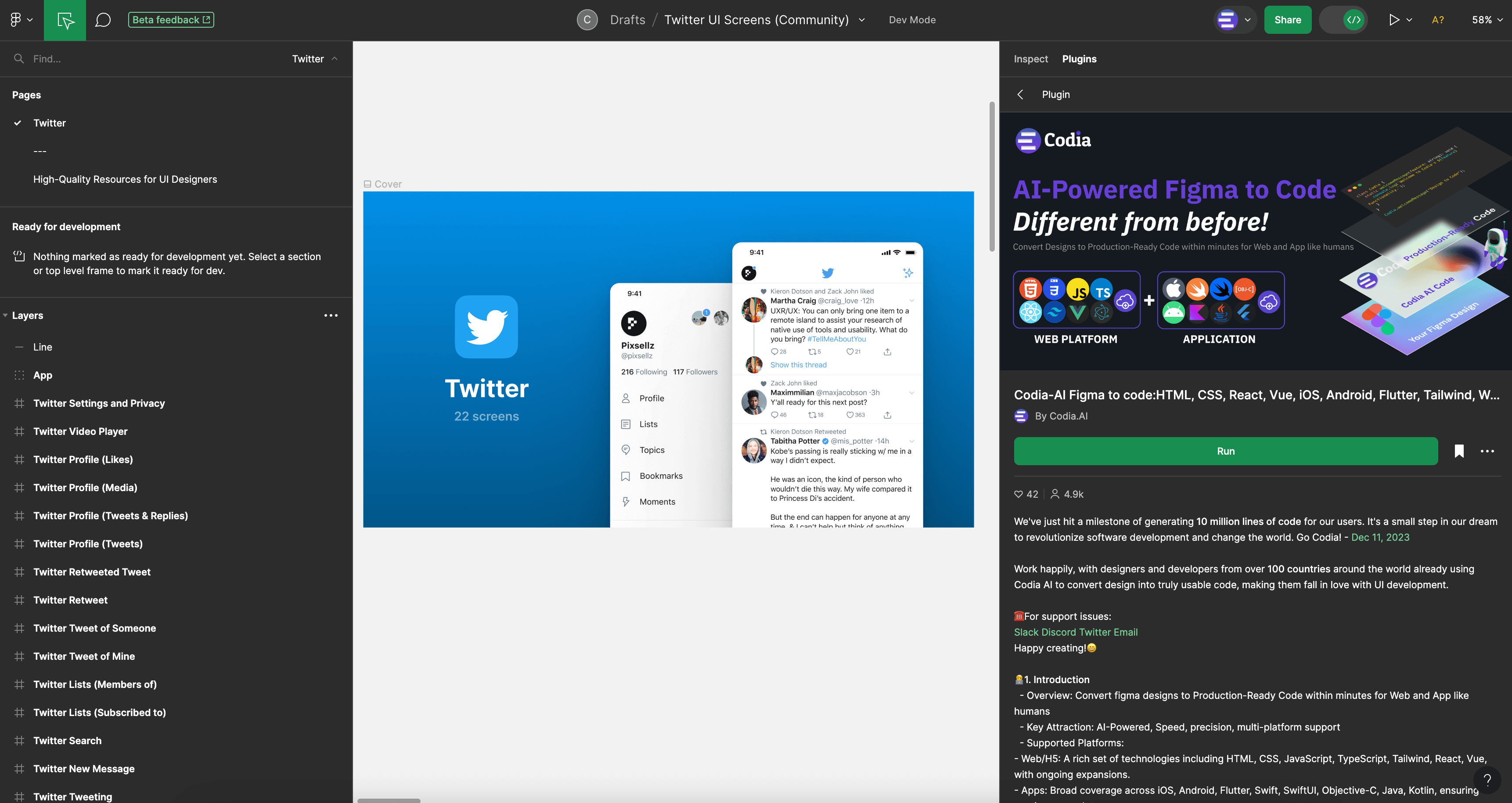
Click the big 'Run' button, and you can start using our plugin.
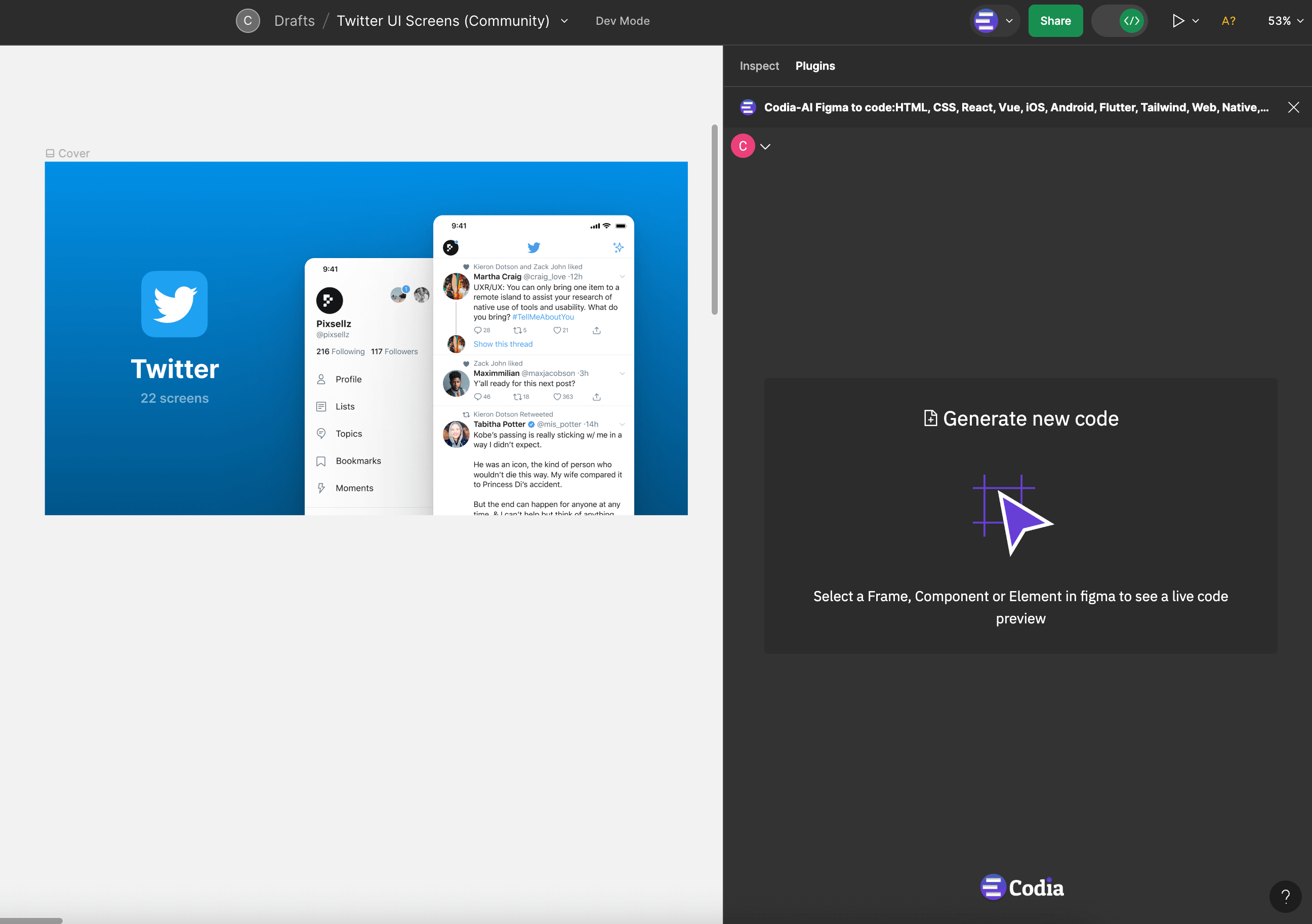
Step 2: Choose your platform and framework
After install the Codia Figma Plugin, click on AI Code to start the code generation journey. The code window will pop up from the bottom.
Before starting to generate code, you need to select your target configuration, such as your target tech stack and the corresponding settings, so that the AI knows what type of code you want to generate.
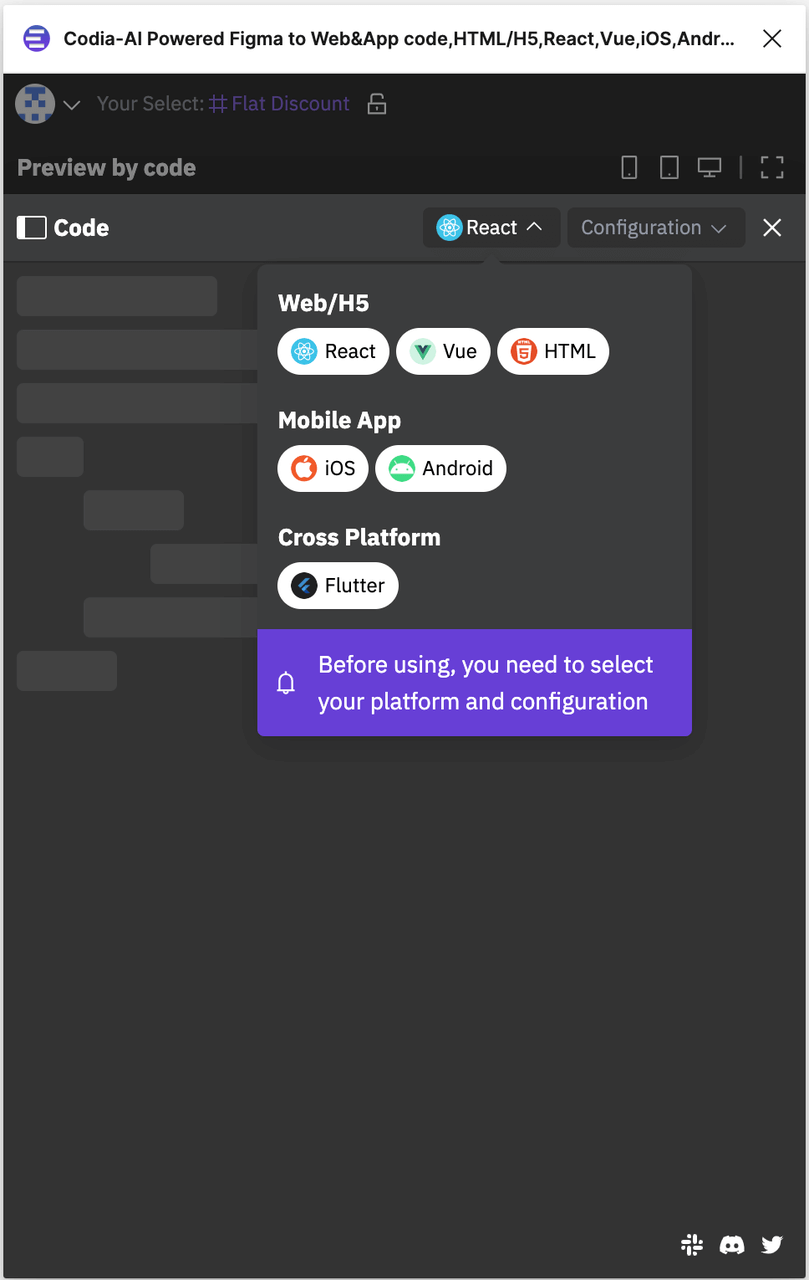
Using the programming language selector in the top right corner of the code window, you can switch between different programming languages.
Supported Platforms and languages:
- Web/H5: A rich set of technologies including HTML, CSS, JavaScript, TypeScript, Tailwind, React, Vue, with ongoing expansions.
- Apps: Broad coverage across iOS, Android, Flutter, Swift, SwiftUI, Objective-C, Java, Kotlin, ensuring continuous updates.
Step3: Wait a minute, The code is ready for use
Once these are set up, the code generation will start automatically. You can see the code being generated, typically taking about 10 seconds. Once complete, the Code window will automatically refresh.
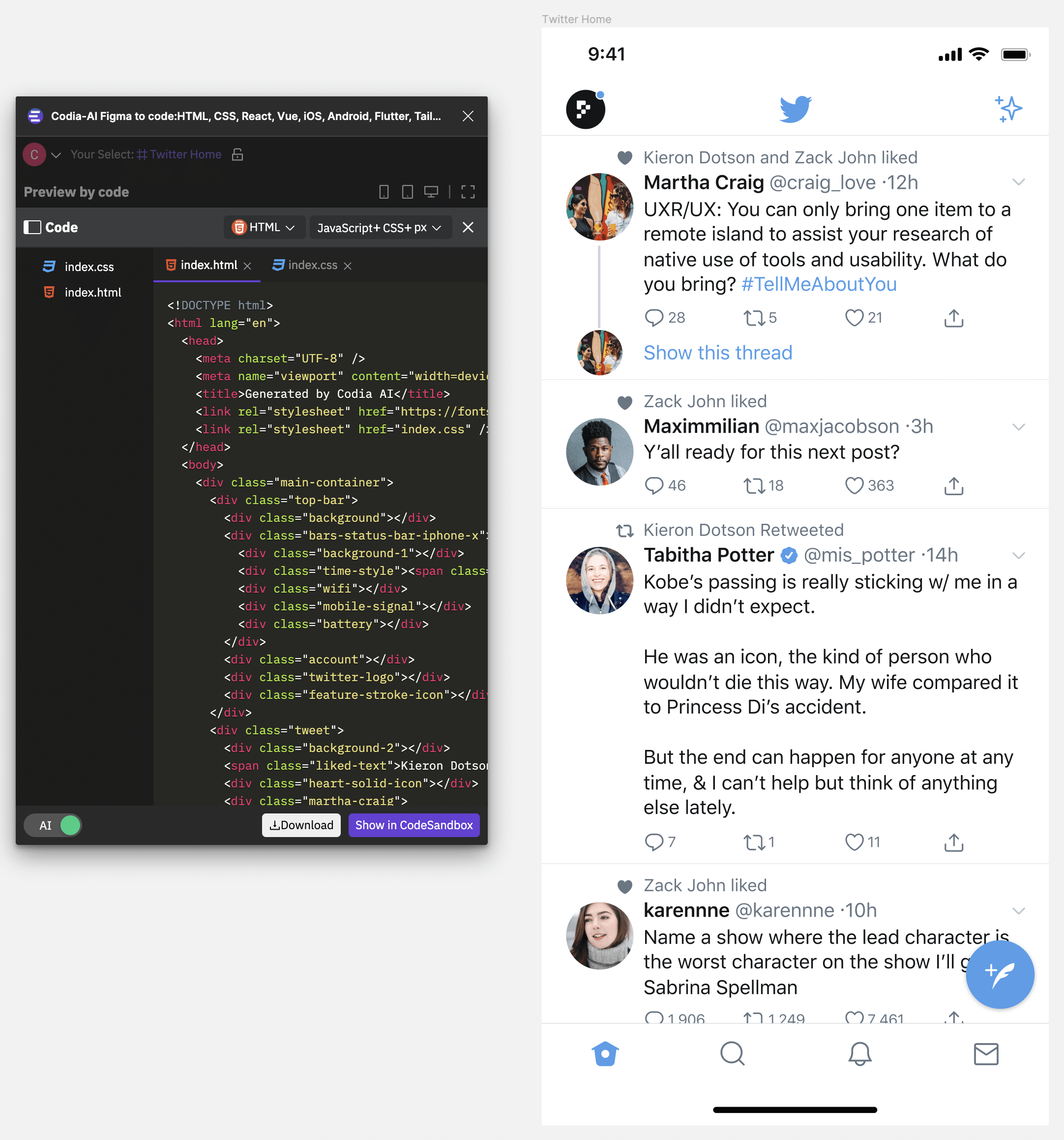
Download or Preview in Codesandbox
Once the code generation is complete, you can download the code using the Download button on the bottom right, or choose Show in Codesandbox to preview the generated code in CodeSandbox.
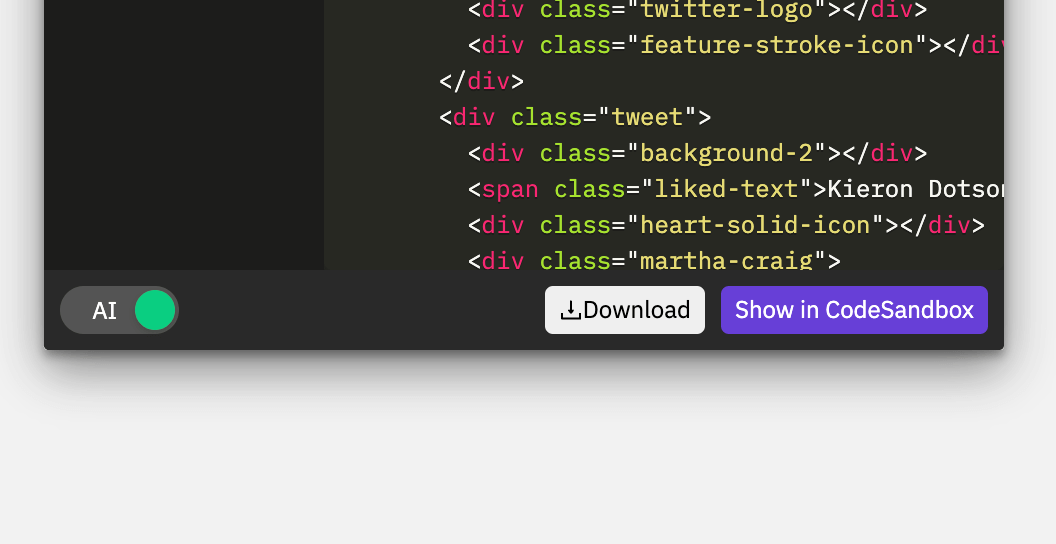
This is a brief introduction to the Codia Figma Plugin's code generation feature. Feel free to experience Codia and let's enjoy work and love life more!