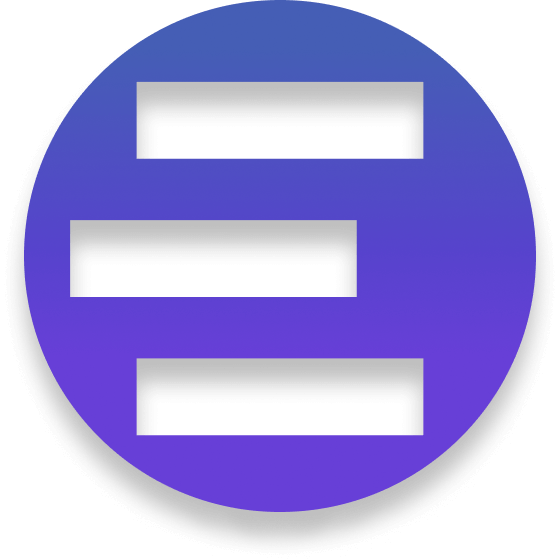Blog Tutorials React Native Tutorial: Building Your First Mobile App React Native Tutorial: Building Your First Mobile App #React Native #Mobile Development #Cross-platform #Beginner Tutorial
1. Introduction
React Native has revolutionized mobile development by enabling developers to build native mobile applications using JavaScript and React. This beginner-friendly tutorial will guide you through the complete process of building your first React Native application, from setting up the development environment to deploying your app to app stores.
What You'll Learn
Setting up React Native development environment
Understanding React Native fundamentals and architecture
Building user interfaces with React Native components
Implementing navigation between screens
Managing application state effectively
Integrating with device APIs and third-party services
Testing your React Native application
Preparing and deploying your app to app stores
2. Development Environment Setup
2.1. Prerequisites
Before starting React Native development, ensure you have the following installed:
For macOS (iOS and Android development):
Node.js (version 18 or newer)
Xcode (latest version)
Android Studio
CocoaPods
Watchman
For Windows (Android development only):
Node.js (version 18 or newer)
Android Studio
Java Development Kit (JDK 17)
2.2. Installing React Native CLI
Install the React Native CLI globally:
npm install -g @react-native-community/cli
2.3. Creating Your First Project
Create a new React Native project:
npx react-native@latest init AwesomeProject
cd AwesomeProject
2.4. Running Your App
For iOS (macOS only):
npx react-native run-ios
For Android:
npx react-native run-android
3. Understanding React Native Architecture
3.1. Bridge Architecture
React Native uses a bridge to communicate between JavaScript and native platforms:
JavaScript Thread : Runs your React application logicNative Modules : Platform-specific APIs and componentsBridge : Asynchronous communication layer between JavaScript and native
3.2. Component Types
React Native provides two types of components:
Native Components (built-in):
View, Text, Image, ScrollViewPlatform-optimized for performance
Composite Components (custom):
Built by combining native and other composite components
Reusable across your application
3.3. Platform-Specific Code
Handle platform differences with platform-specific files:
// Button.ios.js
export default function Button() {
return <Text>iOS Button</Text>;
}
// Button.android.js
export default function Button() {
return <Text>Android Button</Text>;
}
// Or inline platform detection
import { Platform } from 'react-native';
const styles = StyleSheet.create({
container: {
paddingTop: Platform.OS === 'ios' ? 20 : 0,
},
});
4. Building User Interfaces
4.1. Core Components
View Component - The fundamental building block:
import React from 'react';
import { View, Text, StyleSheet } from 'react-native';
export default function App() {
return (
<View style={styles.container}>
<Text style={styles.title}>Hello, React Native!</Text>
</View>
);
}
const styles = StyleSheet.create({
container: {
flex: 1,
justifyContent: 'center',
alignItems: 'center',
backgroundColor: '#F5FCFF',
},
title: {
fontSize: 20,
textAlign: 'center',
margin: 10,
},
});
4.2. Lists and Data Display
FlatList for efficient list rendering:
import React from 'react';
import { FlatList, Text, View, StyleSheet } from 'react-native';
const DATA = [
{ id: '1', title: 'First Item' },
{ id: '2', title: 'Second Item' },
{ id: '3', title: 'Third Item' },
];
const Item = ({ title }) => (
<View style={styles.item}>
<Text style={styles.title}>{title}</Text>
</View>
);
export default function MyList() {
return (
<FlatList
data={DATA}
renderItem={({ item }) => <Item title={item.title} />}
keyExtractor={item => item.id}
/>
);
}
const styles = StyleSheet.create({
item: {
backgroundColor: '#f9c2ff',
padding: 20,
marginVertical: 8,
marginHorizontal: 16,
},
title: {
fontSize: 16,
},
});
4.3. Forms and Input Handling
TextInput and form validation:
import React, { useState } from 'react';
import { View, TextInput, Button, Alert, StyleSheet } from 'react-native';
export default function LoginForm() {
const [email, setEmail] = useState('');
const [password, setPassword] = useState('');
const handleLogin = () => {
if (!email || !password) {
Alert.alert('Error', 'Please fill in all fields');
return;
}
// Handle login logic
Alert.alert('Success', 'Login successful!');
};
return (
<View style={styles.container}>
<TextInput
style={styles.input}
placeholder="Email"
value={email}
onChangeText={setEmail}
keyboardType="email-address"
autoCapitalize="none"
/>
<TextInput
style={styles.input}
placeholder="Password"
value={password}
onChangeText={setPassword}
secureTextEntry
/>
<Button title="Login" onPress={handleLogin} />
</View>
);
}
const styles = StyleSheet.create({
container: {
padding: 20,
},
input: {
height: 40,
borderColor: 'gray',
borderWidth: 1,
marginBottom: 10,
paddingHorizontal: 10,
},
});
5. Navigation Implementation
5.1. Installing React Navigation
Install the navigation dependencies:
npm install @react-navigation/native
npx expo install react-native-screens react-native-safe-area-context
npm install @react-navigation/stack
npx expo install react-native-gesture-handler
5.2. Basic Stack Navigation
Set up basic navigation between screens:
// App.js
import React from 'react';
import { NavigationContainer } from '@react-navigation/native';
import { createStackNavigator } from '@react-navigation/stack';
import HomeScreen from './screens/HomeScreen';
import DetailScreen from './screens/DetailScreen';
const Stack = createStackNavigator();
export default function App() {
return (
<NavigationContainer>
<Stack.Navigator initialRouteName="Home">
<Stack.Screen name="Home" component={HomeScreen} />
<Stack.Screen name="Details" component={DetailScreen} />
</Stack.Navigator>
</NavigationContainer>
);
}
// screens/HomeScreen.js
import React from 'react';
import { View, Text, Button, StyleSheet } from 'react-native';
export default function HomeScreen({ navigation }) {
return (
<View style={styles.container}>
<Text style={styles.title}>Home Screen</Text>
<Button
title="Go to Details"
onPress={() => navigation.navigate('Details', {
itemId: 86,
otherParam: 'anything you want here',
})}
/>
</View>
);
}
// screens/DetailScreen.js
import React from 'react';
import { View, Text, Button } from 'react-native';
export default function DetailScreen({ route, navigation }) {
const { itemId, otherParam } = route.params;
return (
<View style={{ flex: 1, alignItems: 'center', justifyContent: 'center' }}>
<Text>Details Screen</Text>
<Text>itemId: {JSON.stringify(itemId)}</Text>
<Text>otherParam: {JSON.stringify(otherParam)}</Text>
<Button
title="Go back"
onPress={() => navigation.goBack()}
/>
</View>
);
}
5.3. Tab Navigation
Implement bottom tab navigation:
import { createBottomTabNavigator } from '@react-navigation/bottom-tabs';
import { Ionicons } from '@expo/vector-icons';
const Tab = createBottomTabNavigator();
export default function TabNavigator() {
return (
<Tab.Navigator
screenOptions={({ route }) => ({
tabBarIcon: ({ focused, color, size }) => {
let iconName;
if (route.name === 'Home') {
iconName = focused ? 'home' : 'home-outline';
} else if (route.name === 'Settings') {
iconName = focused ? 'settings' : 'settings-outline';
}
return <Ionicons name={iconName} size={size} color={color} />;
},
tabBarActiveTintColor: 'tomato',
tabBarInactiveTintColor: 'gray',
})}
>
<Tab.Screen name="Home" component={HomeScreen} />
<Tab.Screen name="Settings" component={SettingsScreen} />
</Tab.Navigator>
);
}
6. State Management
6.1. Local State with Hooks
Manage component state with React hooks:
import React, { useState, useEffect } from 'react';
import { View, Text, FlatList, ActivityIndicator } from 'react-native';
export default function UserList() {
const [users, setUsers] = useState([]);
const [loading, setLoading] = useState(true);
useEffect(() => {
fetchUsers();
}, []);
const fetchUsers = async () => {
try {
const response = await fetch('https://jsonplaceholder.typicode.com/users');
const data = await response.json();
setUsers(data);
} catch (error) {
console.error('Failed to fetch users:', error);
} finally {
setLoading(false);
}
};
if (loading) {
return (
<View style={{ flex: 1, justifyContent: 'center' }}>
<ActivityIndicator size="large" />
</View>
);
}
return (
<FlatList
data={users}
keyExtractor={item => item.id.toString()}
renderItem={({ item }) => (
<View style={{ padding: 10 }}>
<Text style={{ fontSize: 16, fontWeight: 'bold' }}>{item.name}</Text>
<Text>{item.email}</Text>
</View>
)}
/>
);
}
6.2. Global State with Context
Implement global state management using React Context:
// context/AppContext.js
import React, { createContext, useContext, useReducer } from 'react';
const AppContext = createContext();
const initialState = {
user: null,
theme: 'light',
notifications: [],
};
function appReducer(state, action) {
switch (action.type) {
case 'SET_USER':
return { ...state, user: action.payload };
case 'SET_THEME':
return { ...state, theme: action.payload };
case 'ADD_NOTIFICATION':
return {
...state,
notifications: [...state.notifications, action.payload],
};
default:
return state;
}
}
export function AppProvider({ children }) {
const [state, dispatch] = useReducer(appReducer, initialState);
return (
<AppContext.Provider value={{ state, dispatch }}>
{children}
</AppContext.Provider>
);
}
export function useAppContext() {
const context = useContext(AppContext);
if (!context) {
throw new Error('useAppContext must be used within AppProvider');
}
return context;
}
7. Device APIs and Integration
7.1. Camera Integration
Access device camera functionality:
import React, { useState } from 'react';
import { View, Button, Image, Alert } from 'react-native';
import { launchImageLibrary, launchCamera } from 'react-native-image-picker';
export default function CameraExample() {
const [imageUri, setImageUri] = useState(null);
const openCamera = () => {
const options = {
mediaType: 'photo',
includeBase64: false,
maxHeight: 2000,
maxWidth: 2000,
};
launchCamera(options, (response) => {
if (response.didCancel || response.error) {
return;
}
if (response.assets && response.assets[0]) {
setImageUri(response.assets[0].uri);
}
});
};
return (
<View style={{ flex: 1, padding: 20 }}>
<Button title="Take Photo" onPress={openCamera} />
{imageUri && (
<Image
source={{ uri: imageUri }}
style={{ width: 200, height: 200, marginTop: 20 }}
/>
)}
</View>
);
}
7.2. Location Services
Access device location:
import React, { useState, useEffect } from 'react';
import { View, Text, Button, Alert } from 'react-native';
import Geolocation from '@react-native-community/geolocation';
export default function LocationExample() {
const [location, setLocation] = useState(null);
useEffect(() => {
getCurrentLocation();
}, []);
const getCurrentLocation = () => {
Geolocation.getCurrentPosition(
(position) => {
setLocation(position.coords);
},
(error) => {
Alert.alert('Error', 'Failed to get location');
},
{ enableHighAccuracy: true, timeout: 15000, maximumAge: 10000 }
);
};
return (
<View style={{ flex: 1, padding: 20 }}>
<Button title="Get Location" onPress={getCurrentLocation} />
{location && (
<View style={{ marginTop: 20 }}>
<Text>Latitude: {location.latitude}</Text>
<Text>Longitude: {location.longitude}</Text>
</View>
)}
</View>
);
}
8. Testing Your Application
8.1. Unit Testing with Jest
Set up unit tests for your components:
// __tests__/LoginForm.test.js
import React from 'react';
import { render, fireEvent } from '@testing-library/react-native';
import LoginForm from '../components/LoginForm';
describe('LoginForm', () => {
it('should render correctly', () => {
const { getByPlaceholderText, getByText } = render(<LoginForm />);
expect(getByPlaceholderText('Email')).toBeTruthy();
expect(getByPlaceholderText('Password')).toBeTruthy();
expect(getByText('Login')).toBeTruthy();
});
it('should show error for empty fields', () => {
const { getByText } = render(<LoginForm />);
fireEvent.press(getByText('Login'));
// Verify error handling
expect(getByText('Please fill in all fields')).toBeTruthy();
});
});
8.2. End-to-End Testing with Detox
Set up e2e testing for complete user flows:
// e2e/firstTest.e2e.js
describe('Example', () => {
beforeAll(async () => {
await device.launchApp();
});
beforeEach(async () => {
await device.reloadReactNative();
});
it('should have welcome screen', async () => {
await expect(element(by.id('welcome'))).toBeVisible();
});
it('should show hello screen after tap', async () => {
await element(by.id('hello_button')).tap();
await expect(element(by.text('Hello!!!'))).toBeVisible();
});
});
9. Performance Optimization
9.1. Component Optimization
Optimize component rendering:
import React, { memo, useMemo, useCallback } from 'react';
import { FlatList } from 'react-native';
const OptimizedListItem = memo(({ item, onPress }) => {
const handlePress = useCallback(() => {
onPress(item.id);
}, [item.id, onPress]);
return (
<TouchableOpacity onPress={handlePress}>
<Text>{item.title}</Text>
</TouchableOpacity>
);
});
export default function OptimizedList({ data, onItemPress }) {
const keyExtractor = useCallback((item) => item.id.toString(), []);
const renderItem = useCallback(({ item }) => (
<OptimizedListItem item={item} onPress={onItemPress} />
), [onItemPress]);
return (
<FlatList
data={data}
keyExtractor={keyExtractor}
renderItem={renderItem}
removeClippedSubviews={true}
maxToRenderPerBatch={10}
windowSize={10}
/>
);
}
9.2. Image Optimization
Optimize image loading and caching:
import FastImage from 'react-native-fast-image';
export default function OptimizedImage({ uri, style }) {
return (
<FastImage
style={style}
source={{
uri: uri,
priority: FastImage.priority.normal,
cache: FastImage.cacheControl.immutable,
}}
resizeMode={FastImage.resizeMode.cover}
/>
);
}
10. App Store Deployment
10.1. Building for Production
Android (APK/AAB):
cd android
./gradlew assembleRelease
# or for App Bundle
./gradlew bundleRelease
iOS (Archive):
npx react-native run-ios --configuration Release
10.2. Code Signing and Certificates
iOS:
Configure provisioning profiles in Xcode
Set up distribution certificates
Archive and upload to App Store Connect
Android:
Generate signing key
Configure build.gradle with signing config
Upload to Google Play Console
10.3. App Store Optimization
Prepare store assets:
App icon (multiple sizes)
Screenshots for different device sizes
App description and keywords
Privacy policy and terms of service
11. Advanced Topics and Next Steps
11.1. Native Modules
Create custom native modules when React Native APIs aren't sufficient:
// Native module bridge example
import { NativeModules } from 'react-native';
const { CustomNativeModule } = NativeModules;
export default {
performNativeTask: (data) => {
return CustomNativeModule.performTask(data);
},
};
11.2. CodePush for Over-the-Air Updates
Implement live updates without app store deployment:
npm install --save react-native-code-push
11.3. Performance Monitoring
Integrate crash reporting and performance monitoring:
npm install @react-native-firebase/app
npm install @react-native-firebase/crashlytics
npm install @react-native-firebase/perf
12. Conclusion
Congratulations! You've learned the fundamentals of React Native development and built your first mobile application. This tutorial covered everything from environment setup to app store deployment, providing you with a solid foundation for mobile development.
Key Takeaways
Cross-Platform Development : React Native enables efficient development for both iOS and AndroidComponent-Based Architecture : Build reusable UI components for maintainable codeNavigation : Implement smooth navigation experiences with React NavigationState Management : Use appropriate state management patterns for your app's complexityPerformance : Optimize rendering and loading for smooth user experiencesTesting : Maintain code quality with comprehensive testing strategiesDeployment : Successfully publish your app to app stores
Next Steps
Explore advanced React Native libraries and tools
Learn about platform-specific optimizations
Implement sophisticated state management with Redux or Zustand
Dive deeper into native module development
Build more complex applications with real-world requirements
With these foundations, you're well-equipped to build sophisticated mobile applications that deliver excellent user experiences across both iOS and Android platforms.